Microsoft Office and Apache OpenOffice are both office suite or software packages that provide a set of productivity tools for creating documents, spreadsheets, presentations, database and more. Microsoft Office known for its Ribbon interface, which has a tabbed toolbar at the top of each application window whereas OpenOffice uses a more traditional menu and toolbar interface, which may be familiar to users who were accustomed to older versions of Microsoft Office.
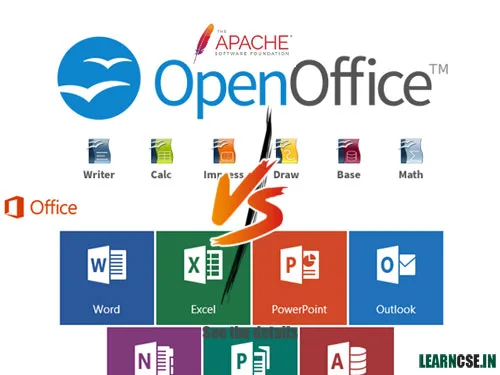
Office suite softwares like Apache OpenOffice or Microsoft Office is essential for Class 9 and Class 10 students as it provides a comprehensive set of tools like Microsoft Word, OpenOffice Writer, Microsoft Excel, OpenOffice Calc, Microsoft Access, OpenOffice Base for various academic tasks and Examination purposes. These applications are pivotal for document creation, enabling students to draft and edit assignments, reports, and essays with advanced formatting options and spell-checking features. Spreadsheets, a crucial component of these suites, allow students to analyze and visualize data, making them indispensable for scientific experiments, mathematical calculations, and research projects. Presentation software is equally significant, enabling students to create engaging and informative presentations for class projects and seminars.
Microsoft Word vs OpenOffice Writer
| Feature / Option | Microsoft Word | OpenOffice Writer / LibreOffice |
|---|---|---|
| By default File Name | Document1 | Untitled 1 |
| File Extension | .doc / .docx (document extended) | .odt (Open Document Text) |
| Protect Document | Save As > Tools > General options | Tools > Protect Document |
| Style & Formatting | Home > Styles Group > Style (Right Click to Modify/Update) | Format Menu > Style & Formatting |
| Template | File button > New > Template (.dotx) | File Menu > Template (.ott) |
| TOC | Reference > TOCs Group > TOCs | Insert Menu > Indexes and Tables > Indexes and Tables |
| TOC Heading Levels | 3 (By default) | 10 |
| TOC Edit/Update | Click anywhere in TOC > TOCs Group > Update Table > Click Update entire Table | Right Click (Anywhere in TOC) > Edit/Update Index/Table |
| TOC Delete | Click anywhere in TOC > TOCs Group > TOCs > Remove TOCs | Right Click (Anywhere in TOC) > Delete Index/Table |
| Find and Replace | Home > Editing Group > Find/Replace | Edit Menu > Find & Replace |
Microsoft Excel vs OpenOffice Calc
| Feature / Option | Microsoft Excel | OpenOffice Calc / LibreOffice |
|---|---|---|
| By default File Name | Book1 | Untitled 1 |
| File Extension | .xls / .xlsx (excel spreadsheet extended) | .ods (Open Document Spreadsheet) |
| Consolidate | Data > Data Tools Group > Consolidate | Data Menu > Consolidate |
| Subtotal | Data > Outline Group > Subtotal | Data Menu > Subtotals |
| Scenario Manager | Data > Data Tools Group > What-If Analysis > Scenario | Tools Menu > Scenarios |
| Goal Seek | Data > Data Tools Group > What-If Analysis > Goal Seek | Tools Menu > Goal Seek |
| Solver | Data > Analysis Group > Solver (Add-In) | Tools Menu > Solver |
| Data Table | Data > Data Tools Group > What-If Analysis > Data Table | Can be applied using functions only |
| Insert new sheet | Shift + F11 Click on New Sheet Icon | Insert Menu > Sheet Left or Right Click > Insert Sheet |
| Linking to External Data | Data > Get External Data Group > From Access/Web/Text | Insert Menu > Linking to External Data |
| Comment | Review Tab > Comments Group > New Comment (Same to delete or edit) | Insert Menu > Comment (Same to delete or edit) |
| Sharing | Review Tab > Changes Group > Share Workbook | Tools > Share Document |
| Compare & Merge | Add from All commands option in Quick Access toolbar or Custom Group | Edit Menu > Compare Document Edit Menu > Changes > Merge Document |
| Track Changes / Changes | Review Tab > Changes Group > Track Changes | Edit Menu > Changes Edit Menu > Changes > Show Edit Menu > Changes > Accept or Reject |
| Macro | View Tab > Macros Group > Macros > View/Record Macro | Tools Menu > Macro > Record Macro Tools Menu > Macro > Run Tools Menu > Macro > Organise Macros |
| Macro Programming | Alt + F11 | Tools Menu > Macro > Organise Macros > OpenOffice Basic |
| Sort & Filter | Home Tab > Editing Group > Sort & Filter Data Tab > Sort & Filter Group > Sort / Filter | Data Menu > Sort / Filter |
N.B.: In OpenOffice Calc, A colored border (red / blue), with a dot in the upper left-hand corner, appears around a cell where changes were made. Other reviewers then quickly know which cells were edited. A deleted column or row is marked by a dark black colored bar.
Microsoft Access vs OpenOffice Base
| Feature / Option | Microsoft Access | OpenOffice Base / LibreOffice |
|---|---|---|
| By default File Name | Database1 | New Database1 |
| File Extension | .accdb (Access DataBase) | .odb (OpenOffice DataBase) |
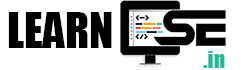

8 thoughts on “Microsoft Office vs Apache OpenOffice / Libre Office Features”