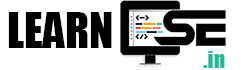Series HMJ
Question Paper Code 197 Set 4
TYPOGRAPHY & COMPUTER APPLICATION – ENGLISH (OLD) – SOLUTION
(Session 2019-20)
Time allowed : 2 hours
Maximum Marks : 30
General Instructions :
- This question paper contains 21 questions out of which the candidate needs to attempt only 16 questions.
- Question paper will be divided into two sections :
- Section A :
Multiple Choice Questions/Fill in the blanks/Direct questions : There are
12 questions of 1 mark each. Candidates need to attempt any 10 questions.
Short answer type questions : There are 7 questions of 3 marks each.
Candidates need to attempt any 5 questions. - Section B :
Long answer/Essay type questions : There are 2 questions of 5 marks each.
Students need to attempt any 1 question.
- Section A :
Section A
Answer any ten questions from the following : (1X10=10)
1. What is Business Correspondence ?
Answer: Business correspondence is the formal exchange of written communication in the professional world. It includes letters, emails, reports, and documents used for business communication and transactions.
2. How many styles are there of Typewriting letters ?
Answer: There are generally four common styles of typing or typewriting letters. (Block Style, Modified Block Style, Semi-Block Style, Full Block Style)
3. State the use of signs ‘trs’ and ‘stet’ in manuscript.
Answer: “trs” (Transpose), when someone is fixing a written mistake, like when letters or words are in the wrong order, they use “trs.”
“stet” is a latin word that means “let it stand.” When someone makes a correction in writing but later decides the original version was right, they use “stet”.
4. A ____ is used for internal communication between ____ and ____ . It is never sent outside the organisation.
Answer: memo, employees, departments
5. What is a Formula in Excel ?
Answer: A formula in Excel is a mathematical expression used to perform calculations or manipulate data in a spreadsheet. Formulas begin with an equal sign (=) and can include functions, cell references, and operators to achieve specific tasks.
6. What is slide transition ?
Answer: Slide transition in presentations is the visual effect when moving from one slide to the next.
7. Which command is used to save PowerPoint Presentation ?
Answer: Use the command “Save” or “Save As” from the “File” menu.
(Use shortcut key: CTRL+S to “Save” or F12 to “Save As”)
8. How does a search engine help to search for a file ?
Answer: A search engine helps users search for files by indexing web content and allowing users to enter keywords or phrases, then retrieving relevant web pages or documents from its database.
9. What is the use of Search bar ?
Answer: A search bar is used to enter keywords or queries to search for specific information, files, websites, or content online.
10. Write one advantage of E-mail.
Answer: One advantage of email is its speed and efficiency in delivering messages and information, facilitating quick communication.
11. Priya wants to send an E-mail to her friend. Help her to write any one valid E-mail address.
Answer: Certainly, Priya can use a valid email address like “mohita@yahoo.com” to send an email to her friend. In reality, Priya would need her friend’s actual email address for a successful email communication.
12. Is Modem Hardware or Software ? Justify your answer.
Answer: A modem is primarily a hardware device. It stands for “modulator-demodulator” and is used to convert digital signals to analog signals and vice versa.
Short answer type questions. Answer any five questions from the following : (3X5=15)
13. Office order is a tool of downward communication. It travels from the higher-ups down to the subordinates. Explain.
Answer: An office order is a formal communication document used within organizations to convey directives, instructions, policies, or decisions from higher-ranking officials or management to subordinates or employees. It is indeed a tool of downward communication because it flows from the top of the organizational hierarchy to the lower levels.
Office orders are a vital tool for managing and organizing work within an organization.
14. What is the procedure of preparing a fair copy of the manuscript ?
Answer: Preparing a fair copy of a manuscript involves creating a neat, well-organized, and error-free version of the document. Here’s a general procedure for preparing a fair copy:
Step 1: Read your rough draft carefully. Make sure your content is well-organized with headings and paragraphs.
Step 2: Check for spelling and grammar mistakes and fix them.
Step 3: Make your writing clear and smooth by rephrasing sentences.
Step 4: Format the document by setting margins and choosing fonts.
Step 5: If needed, add tables, figures, or images and label them correctly.
Step 6: Cite sources following a style guide (e.g., APA, MLA).
Step 7: Proofread one last time to catch any remaining errors.
Step 8: Create a digital copy by typing or scanning the manuscript.
Step 9: Save the digital fair copy with a clear file name
Step 10: Print a hard copy if required.
Step 11: Review your fair copy carefully and sign or date it.
Step 12: Share or submit it as needed.
15. What is DO (Demi Official) letter ?
Answer: A DO (Demi Official) letter is a kind of letter used in government offices to communicate informally within the government. It’s like an official email between government workers. It’s not as formal as official government documents and is mainly for talking to colleagues or other government departments. These letters can cover different topics and often have a government department’s letterhead on them. They help government workers share information and make things work smoothly inside the government.
16. Supriya wants to calculate the sum and average of total marks of three subjects like English, Science and Maths. Write a formula in Excel for the same.
Answer: To calculate the sum and average of total marks for three subjects (English, Science, and Maths) in Excel, you can use the following formulas:
=SUM(B2:D2), This formula adds the marks in cells B2 (English), C2 (Science), and D2 (Maths) to calculate the total sum of marks.
=AVERAGE(B2:D2), This formula calculates the average of the marks in cells B2, C2, and D2 to find the average total marks for the three subjects.
17. What is a Workbook ? How do you format the text in a Worksheet ?
Answer: A workbook in Excel is the main file that contains one or more worksheets. It’s like a container that holds your data and allows you to organize and analyze information. A workbook is saved with a file extension “.xls or .xlsx” and each of which is a grid of rows and columns where you can enter and manipulate data.
To format text in an Excel worksheet, follow these steps:
Step 1: Select the text.
Step 2: Access the formatting options like font size, font style, font color, alignement, text effects etc.
Step 3: Apply the formatting.
19. What is a Slide Master ? How does Slide Master help to add a theme to the slide and change the background of the slide ?
Answer: In Microsoft PowerPoint, a Slide Master is like a design template for your presentation. It helps you set the overall look and style, including fonts, colors, and backgrounds, for all your slides. It ensures that your presentation has a consistent and polished appearance by applying the same design to every slide. You can use it to create a theme, change backgrounds, and set the layout for your entire presentation, making it look professional and cohesive.
Here’s how a Slide Master helps with adding a theme and changing the background of slides:
The Slide Master in PowerPoint is your tool for adding a theme and changing backgrounds in a snap. It’s like the boss of your presentation’s design. You create a theme by setting fonts, colors, and styles there, and it gets applied to every slide, making them look consistent and polished. If you want to change the background, you do it in the Slide Master too. It’s a quick way to make your whole presentation look great and professional.
20. What is an Antivirus ? How do Worms differ with Trojan Horse ? Explain.
Answer: An antivirus is a computer program designed to protect your computer from harmful software, known as “viruses,” by identifying and removing them to keep your computer safe and running smoothly.
Worms are like tiny robots that can copy themselves and travel from one computer to another without anyone doing anything. They’re like germs that can spread on their own. Worms want to spread as much as they can. They can be used to do bad things, like teaming up with other infected computers to attack websites.
Trojan Horses are tricks. They look like regular, safe software, but they’re not. You have to be tricked into clicking on them or opening them for them to get inside your computer. Trojan Horses are usually up to no good from the start. They might want to steal your secrets, damage your computer, or let someone else control it.
SECTION B
Answer any one question from the following : (5X1=5)
21. Write an office order regarding the transfer of an employee from head office to take over the independent charge of a unit.
Answer:
22. What is Style in Excel ? How do you format a worksheet using Style ? Explain.
Answer: In Excel, a style is like a set of formatting instructions for your data. It tells Excel how your numbers and text should look. For example, a style can make your numbers bold, blue, and with bigger fonts. Styles help your data look neat and organized, and you can pick from different styles to give your spreadsheet a professional appearance without having to manually format everything.
Formatting a worksheet using Styles in Excel can make your data look more professional and organized.
Here are the steps to format a worksheet using Styles:
Step 1: Select the cells or range you want to format.
Step 2: Go to the “Home” tab and click on “Cell Styles” in the “Styles” group. This will open a dropdown menu with various pre-defined styles.
Step 3: Browse through the styles and choose the desired style. You can hover over a style to see a preview of how it will look. Click on the style you want to apply.
Step 4: To further customize the style, you can right-click on the style you applied and choose “Modify.” This allows you to adjust specific formatting elements like font, fill color, borders, and more.
Step 5: After making any desired customizations, click “OK” to apply the modified style.
Find Class 12 Typography & Computer Application Previous Year Question Papers
- Class 12 AI 843 Previous Year Question Paper 2022 – Term 2
- Class 12 AI 843 Previous Year Question Paper 2022 – Term 2 – Solution
- Class 12 AI 843 Previous Year Question Paper 2023
- Class 12 AI 843 Previous Year Question Paper 2024
- Class 12 CS 083 Previous Year Question Paper 2019
- Class 12 CS 083 Previous Year Question Paper 2022 – Term 2
- Class 12 CS 083 Previous Year Question Paper 2022 – Term 1
- Class 12 CS 083 Previous Year Question Paper 2023
- Class 12 CS 083 Previous Year Question Paper 2024
- Class 12 Informatics Practices 065 Previous Year Question Paper 2019
- Class 12 Informatics Practices 065 Previous Year Question Paper 2022 – Term 2
- Class 12 Informatics Practices 065 Previous Year Question Paper 2022 – Term 1
- Class 12 Informatics Practices 065 Previous Year Question Paper 2023
- Class 12 Informatics Practices 065 Previous Year Question Paper 2024
- Class 12 Information Technology 802 Previous Year Question Paper 2022 – Term 2
- Class 12 Information Technology 802 Previous Year Question Paper 2022 – Term 1
- Class 12 Information Technology 802 Previous Year Question Paper 2023
- Class 12 Information Technology 802 Previous Year Question Paper 2024
- Class 12 Typography & Computer Application 817 Previous Year Question Paper 2019
- Class 12 Typography & Computer Application 817 Previous Year Question Paper 2022 – Term 2
- Class 12 Typography & Computer Application 817 Previous Year Question Paper 2022 – Term 1
- Class 12 Typography & Computer Application 817 Previous Year Question Paper 2022 (New)
- Class 12 Typography & Computer Application 817 Previous Year Question Paper 2022 (Old)
- Class 12 Typography & Computer Application 817 Previous Year Question Paper 2023
- Class 12 Typography & Computer Application 817 Previous Year Question Paper 2024
- Class 12 Web Applications 803 Previous Year Question Paper 2019
- Class 12 Web Applications 803 Previous Year Question Paper 2020 – New
- Class 12 Web Applications 803 Previous Year Question Paper 2020 – Old
- Class 12 Web Applications 803 Previous Year Question Paper 2022 – Term 2
- Class 12 Web Applications 803 Previous Year Question Paper 2022 – Term 1
- Class 12 Web Applications 803 Previous Year Question Paper 2023
- Class 12 Web Applications 803 Previous Year Question Paper 2024
Find Class 12 Typography & Computer Application Previous Year Question Papers Solution
- Class 12 AI 843 Previous Year Question Paper 2023 – Solution
- Class 12 CS 083 Previous Year Question Paper 2019 – Solution
- Class 12 CS 083 Previous Year Question Paper 2022 – Term 1 – Solution
- Class 12 CS 083 Previous Year Question Paper 2022 – Term 2 – Solution
- Class 12 CS 083 Previous Year Question Paper 2023 – Solution
- Class 12 Informatics Practices 065 Previous Year Question Paper 2022 – Term 1 – Solution
- Class 12 Informatics Practices 065 Previous Year Question Paper 2022 – Term 2 – Solution
- Class 12 Informatics Practices 065 Previous Year Question Paper 2023 – Solution
- Class 12 Information Technology 802 Previous Year Question Paper – 2023 – Compartment – Solution
- Class 12 Information Technology 802 Previous Year Question Paper 2022 – Term 1 – Solution
- Class 12 Information Technology 802 Previous Year Question Paper 2022 – Term 2 – Solution
- Class 12 Information Technology 802 Previous Year Question Paper 2023 – Solution
- Class 12 Typography & Computer Application 817 Previous Year Question Paper 2022 – Term 1 – Solution
- Class 12 Typography & Computer Application 817 Previous Year Question Paper 2022 – Term 2 – Solution
- Class 12 Typography & Computer Application 817 Previous Year Question Paper 2022 (New) – Solution
- Class 12 Typography & Computer Application 817 Previous Year Question Paper 2022 Solution
- Class 12 Typography & Computer Application 817 Previous Year Question Paper 2023 – Solution
- Class 12 Web Applications 803 Previous Year Question Paper 2019 – Solution
- Class 12 Web Applications 803 Previous Year Question Paper 2020 – New – Solution
- Class 12 Web Applications 803 Previous Year Question Paper 2020 – Old – Solution
- Class 12 Web Applications 803 Previous Year Question Paper 2022 – Term 1 – Solution
- Class 12 Web Applications 803 Previous Year Question Paper 2022 – Term 2 – Solution
- Class 12 Web Applications 803 Previous Year Question Paper 2023 – Solution
Find Class 12 Typography & Computer Application Previous Year Compartment Question Papers
- Class 12 Typography & Computer Application 817 Previous Year Question Paper 2024 – Compartment
- Class 12 Typography & Computer Application 817 Previous Year Question Paper 2023 – Compartment
- Class 12 CS 083 Previous Year Question Paper 2020 – Compartment
- Class 12 AI 843 Previous Year Question Paper 2022 – Compartment
- Class 12 AI 843 Previous Year Question Paper 2023 – Compartment
- Class 12 Information Technology 802 Previous Year Question Paper – 2023 – Compartment
Find Class 12 Typography & Computer Application Previous Year Compartment Question Papers Solution
- Class 12 Typography & Computer Application 817 Previous Year Question Paper 2023 – Compartment – Solution
- Class 12 CS 083 Previous Year Question Paper 2020 – Compartment – Solution
- Class 12 AI 843 Previous Year Question Paper 2022 – Compartment – Solution
- Class 12 AI 843 Previous Year Question Paper 2023 – Compartment – Solution